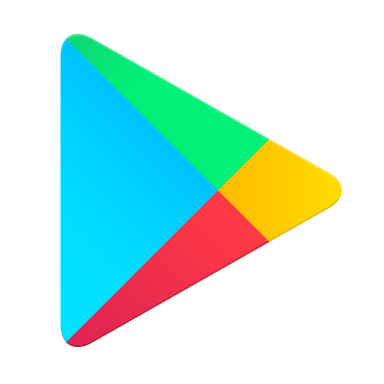How Can We Help?
Our Mobile Services team are required to activate your new voicemail account, so please contact us via one of the follow channels to submit your request.
• Please fill out this form which will be sent directly to our team
• Please email mobile.services@jtglobal.com with the title ‘Voicemail Activation’ and include your JT account number and the mobile number you would like the voicemail service activated on.
• Call 01534882882 >> option 1>> option 2 Monday – Saturday 8.30am – 5pm
Once the service has been activated by JT you will receive an email confirmation.
To manage and use your JT voicemail service, please call the correct access number below:
• Bailiwick of Jersey customers must dial +441534 555555
• Bailiwick of Guernsey customers must dial +441481 818818
Please setup the call forwarding rules on your handset. Calls may be forward to voicemail in four different scenarios:
1. Forward all inbound calls
2. Forward calls on no reply/no answer
3. Forward calls when busy, i.e. you’re engaged in another call
4. Forward calls when unreachable, e.g. your phone is turned off
Please dial the voicemail access number and follow the prompts to enable a notification option of your preference. There are 3 options available:
1. Receive an SMS notification
2. Receive an email alert
3. Receive an email alert that contains a copy of the recording
The easiest way to manage call forwarding is by using shortcodes.
How to setup call forwarding to the voicemail service:
1. Dial **FUNCTION_CODE*TARGET_NUMBER#
Where FUNCTION_CODE is either:
61 – to forward calls on no reply
62 – to forward calls when you are unreachable, e.g. when your phone is turned off
67 – to forward calls when busy, i.e. you’re engaged in another call
21 – to forward ALL calls
And TARGET_NUMBER is either:
00441534555555 when in Jersey
00441481818818 when in Guernsey
So as an example, if you were a Guernsey customer and you wanted to forward your calls to the voicemail service when busy you would dial: **67*00441481818818#
To check the status of a call forwarding rule:
Dial *#FUNCTION_CODE#
To cancel a call forwarding rule
Dial ##FUNCTION_CODE#
You can cancel all rules at once by dialing: #002#
If you’re calling within the Channel Islands, you can also dial 171. Please note this shortcode will not work when roaming.
Bailiwick of Jersey customers must dial +441534 555555
Bailiwick of Guernsey customers must dial +441481 818818
The easiest way to manage call forwarding is by using shortcodes.
How to setup call forwarding to the voicemail service:
1. Dial **FUNCTION_CODE*TARGET_NUMBER#
Where FUNCTION_CODE is either:
61 – to forward calls on no reply
62 – to forward calls when you are unreachable, e.g. when your phone is turned off
67 – to forward calls when busy, i.e. you’re engaged in another call
21 – to forward ALL calls
And TARGET_NUMBER is either:
00441534555555 when in Jersey
00441481818818 when in Guernsey
So as an example, if you were a Guernsey customer and you wanted to forward your calls to the voicemail service when busy you would dial: **67*00441481818818#
To check the status of a call forwarding rule:
Dial *#FUNCTION_CODE#
To cancel a call forwarding rule
Dial ##FUNCTION_CODE#
You can cancel all rules at once by dialing: #002#
You can manage the way in which you’re notified of a new voicemail by dialing the voicemail access number.
By default, the service is set up to notify you of a new voicemail message via SMS.
There are 3 methods of voicemail notification that are available.
1. Receive an SMS notification (default)
2. Receive an email alert
3. Receive an email alert that contains a copy of the recording
a combination of these methods may also be used, e.g. you may receive an SMS notification AND an email alert.
When you choose a monthly data plan of 1GB – 100GB, your speed will be the fastest possible from the first megabyte at the beginning of your billing period all the way until your last megabyte or the end of your bill period.
If you reach approx. 80% of your monthly mobile data plan limit, we’ll send you an SMS or email notification giving you the chance to top up your data plan up until the date of your next bill. This way if you think you’re going to go over your data this month you can add more data, without having to commit to a higher data plan every month. If you exceed your monthly mobile data plan limit, you can continue using mobile data up to the value of £50 before we turn your data access off. You can manage your mobile service and view your used/remaining balance whenever it suits you via your free JT My Account App.
| Data Bolt-on Roaming Countries |
|---|
| Aland |
| Albania |
| Andorra |
| Armenia |
| Austria |
| Belarus |
| Belgium |
| Bosnia and Herzegovina |
| Bulgaria |
| Czech Republic |
| Croatia |
| Cyprus |
| Denmark |
| Estonia |
| Faroe Islands |
| Finland |
| France |
| Georgia |
| Germany |
| Gibraltar |
| Greece |
| Greenland |
| Hungary |
| Iceland |
| Ireland |
| Italy |
| Latvia |
| Liechtenstein |
| Lithuania |
| Luxembourg |
| Malta |
| Monaco |
| Montenegro |
| North Macedonia |
| Norway |
| Poland |
| Portugal |
| Republic of Kosovo |
| Republic of Moldova |
| Romania |
| San Marino |
| Serbia |
| Slovakia |
| Slovenia |
| Spain |
| Sweden |
| Switzerland |
| Netherlands |
| Turkey |
| UK (United Kingdom) |
| Ukraine |
| USA (United States) |
| Vatican City |
| Wallis and Futina |
Android: To turn this setting off on an Android device swipe down from the top of the screen and tap your current option: Alarms only, Priority only, or Total silence. Press the volume down button and tap Turn off now.
iPhone: To turn this setting off on an iOS device swipe up from the bottom of the screen and tap the crescent moon shaped icon.
Your surroundings can really affect the quality of reception, especially if you’re a long way from a mobile mast. Buildings close by, cars or electrical equipment can block a signal – we’d suggest moving from where you are if it’s possible. If you’re near lots of trees, inside a large building or in a valley the signal may not be as reliable – we’d suggest finding an open space.
If you’re still having issues making or receiving calls please answer these questions, submit this Form and our team will get in touch with you to fix the issue.
1. Have you reset the device? Turn your device off, leave for 30 seconds and turn it on again. Or refer to your user guide to find out how to do a 'soft reset'.
2. Have you manually searched for the JT network? Please go to Settings > Carrier > Deselect Automatic if it’s already set > Select JT > Try loading a page or making a phone call.
3. Have you tried your SIM card in another device?
If you’ve tried all of these steps and you still can’t connect to the JT network, please fill out this Form to help one of the team fix this as quickly as possible.
Our team may get in touch with you because the nature of the issue needs you to be in the property to carry out some tests on the device which will help the team get to the root of the issue.
Enable 4G on iOS 9
- Tap on Settings
- Tap Mobile Data
- Ensure that Mobile Data is toggled On
- Tap Voice & Data
- Tap the LTE option
- Confirm the setting by pressing Enable LTE
- If you are a JT customer, select Mobile Data Network
- Type 'pepper' into the APN field
Enable 4G on Android 6.0
(Based on Samsung Galaxy S6 device) These instructions will vary by manufacturer and device. Please use the below as a guide.- Click on Settings.
- Tap Mobile networks.
- Tap Network mode.
- Make sure LTE/WCDMA/GSM is selected.
Enable 4G on Windows Phone 8.0
(based on Nokia Lumia 1020) These instructions will vary by device. Please use the below as a guide.- From the Start screen, swipe to the left.
- Scroll down to and tap Settings.
- Scroll down to and tap mobile network.
- Tap the Highest connection speed field.
- Tap 4G.
- Make sure the SIM fits your handset before we activate it
- Check your handset isn’t locked to another network provider. The good news is that any handset that you buy from JT won’t be locked so you can use any SIM card in it.
- The JT Account number that the SIM card is associated with.
- Valid photo ID if you’re visiting the store.
Click HERE to log-in > Enter your credentials the same as the one you use for your JT My Account App > Select ‘Get PUK code’.
- When on island please dial 233 or *#133# and press the call button.
- When you’re not connected to the JT network, please dial *#133# and press the call button.
- Our FREE JT My Top Up app helps you manage your Pay As You Go mobile service when it suits you. Download your free app here.
- Ensure your phone is on the JT network and you have 4G/LTE enabled in your settings.
- Open the Speedtest app and check that the server is set to JT / Jersey Telecom Limited.
- Press the GO button, then wait for the speedtest to complete.
You can call us 24/7 on 882882 to report your lost or stolen mobile.
We’ll suspend your SIM card to make sure that no one can use it to make calls, send texts or access data.
You can then decide whether you’d like a replacement SIM card (your number will stay the same) or would like to wait until your phone is found/returned to you.
We recommend letting the police know that your mobile has been lost/stolen. This will give you a reference number for any insurance claim.
| Calls | |
| All local landline & mobile numbers | 40p |
| All UK landline & mobile numbers | 40p |
| Calls to your Message Manager | 40p |
| Texts | |
| Text messages to any destination worldwide | 25p |
| Data | |
| Data charges per MB | 19p |
| Zone Countries | Connection charge | Cost per minute |
|---|---|---|
| 1 Ireland | 20p | 40p |
| 2 Czech Republic, Denmark, Estonia, Finland, France, Germany, Greece, Hungary, Italy, Latvia, Lithuania, Luxembourg, Malta, Netherlands, Norway, Poland, Portugal, Slovakia, Slovenia, Spain, Sweden, Switzerland | 20p | 40p |
| 3 Herzegovina, Croatia, Faroe Islands, Georgia, Gibraltar, Greenland, Iceland, Liechtenstein, Moldova, South Africa, Turkey, Ukraine | 20p | 40p |
| 4 Australia, Canada, Japan, Macau, Singapore, Thailand, United States | 20p | 40p |
| 5 Rest Of The World | 20p | 80p |
| 6 (Satellite) | No charge | £6 |
| International Premium Rate | 50p | £2 |
The above charges are per minute, with a minimum call charge of 1 minute. Charges apply at all times. All prices exclude GST which will be added at time of billing.
- A network access charge: JT charge 40p per minute from Fixed Lines and Mobiles.
- A service charge: This is the rest of the call charge. The organisation you are calling sets this charge and we would recommend you contact them for the latest call charges.
Please note charges can range from a few pence to several pounds per minute. Further information and a number checker can be found here.
When roaming in other destinations the cost to call a premium rate number will be the same as a standard call when roaming which is currently charged at £1.39 per minute with a 10p connection charge.
Please submit this Form and our team will do all they can to fix the issue as quickly as possible.
Our team may get in touch with you because the nature of the issue needs you to be in the property to carry out some tests on the device which will help the team get to the root of the issue.
Engineering visits may incur charges. For more information, please click below.
| Service | Connection/Reconnection | Charge |
|---|---|---|
| Landline | No engineer visit required | £55.23 |
| Landline | Engineer visit required | £145.53 |
| Broadband | Connection or reconnection | £52.50 |
Extra Engineering Work:
If you need any extra work doing, such as having phone points fitted or your fibre ONT moved, we’ll arrange for an engineer to visit your property at a time which suits you. The initial call out charge include the first half an hour of labour.
| Service | Charge | |
|---|---|---|
| Visit charge including first half hour (minimum charge) | £63 | |
| Every half hour | £31.50 | |
| Visit charge including first half hour (minimum charge) | Out of hours | £84 |
| Every half hour | Out of hours | £42 |
If you want to keep your number, we can change your mobile over to a Pay As You Go service however you would be paying roaming rates whilst in the UK. Remembering that you must top up your phone every 210 days to keep the service active.
Unless the sender has been reported as fraudulent, we do not block text messages from being received by our network and therefore recommend that the sender liaises with their mobile operator for you liaise with your bank for investigation.
There are roaming bolt-ons available to reduce data costs to help you manage your charges while you’re away from the Channel Islands. Click here for more information.
Will I get roaming charges for travelling between the Islands?
You’re only classed as roaming when your device is connected to a mobile network that isn’t JT's. JT’s mobile network covers the Channel Islands so you can travel between the Islands on the JT network and you won’t incur any roaming charges.
How can I see my roaming charges for this billing month?
The JT My Account app dashboard gives you an overview of any charges that have happened during this current billing month. It shows you if the charge was for minutes, texts or data whilst roaming.
-
- View and pay your bills
- View your future charges
- View your itemised usage
- Set usage alerts
- View your used and remaining service allowance
- Add bolt-ons
- Use 'Parental Controls' tool to manage your home network
- Live chat your account queries to our JTHelp team
To get the app, please follow these steps:
- Start by creating your online account. You’ll need your JT account number (at the top of your bill) and your email address.
- Follow this link https://secure.jtglobal.com/consumer/jfn and select ‘Register Account’.
- Download your 'JT My Account' for free.


- View your 'free bundle' balance
- View your credit balance
- Top up your account
- View your top up history
To get the app, please follow the following instructions:
- Search for ‘JT My Top Up’ in the Apple App Store or the Android Play Store and download the app to your device.
- Enter your JT Pay As You Go mobile number.
- Wait for your confirmation text message and use this as your login.


1. Fill in the online application form below
2. Our shop team start the paper work
3. Come to the JT shop with your photo ID and the last bill from your current mobile provider if you're a pay monthly customer.
To provide services to you, we need to handle personal information about you and this will be processed in accordance with the Data Protection (Jersey) Law 2018 / Data Protection (Bailiwick of Guernsey) Law 2017 and in accordance with our Data Protection Notice which can be found here. By completing this Form you are consenting to us using this information to provide you with service(s). Your information will be retained for up to a maximum of 6 years after the end of your contract with us. You have a right to ask for a copy of the information held about you in our records. If you require us to correct any inaccuracies please email customer.services@jtglobal.com. Full details of your rights can be found here.
If you're moving your number from another mobile provider and don't have a JT account please bring:
1. Valid photo ID
2. Proof of address (utility bill from last 3 months)
3. Your bank details
4. Recent bill from your current mobile provider
1. Valid photo ID
2. Proof of address (utility bill from last 3 months)
3. Your bank details
4. Recent bill from your current mobile provider