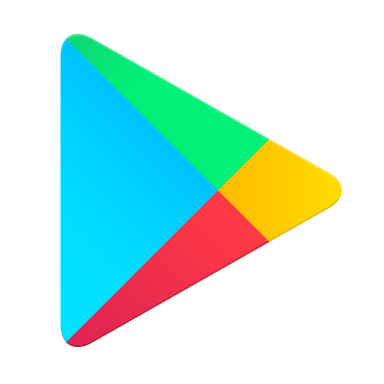Other Information
Which is my router? What’s an ONT?
If you are in Jersey or in Guernsey and connected directly to JT Fibre (all connections in Jersey but only a few in Guernsey), the Fibre cable will come into your home and terminate in a tall device called an Optical Network Terminal (ONT). It will look like one of the two models we use in the picture here. If you have a landline, this will plug into this ONT.

There will be a cable connecting the ONT to your router, which will look like one of the devices pictured here. If you have replaced the JT Router with an alternative of your own, you will need to make sure you know which connections to use on this router. Even if you have done this, the ONT will always look the same.
Do NOT plug your SuperPod directly into the ONT but into the JT Router (for those technically minded, the SuperPod does not support PPPoE, which is why you need the JT Router).
Do NOT plug your SuperPod directly into the ONT but into the JT Router (for those technically minded, the SuperPod does not support PPPoE, which is why you need the JT Router).

What about my existing Wi-Fi network?
Why do I need to turn off my old Wi-Fi?
The JT Total Wi-Fi service is most effective if all your Wi-Fi traffic is carried over the same system. If you keep your original Wi-Fi active, you may find that you log on to this now and again and so bypass all the protection and controls supplied by the JT Total Wi-Fi service. Furthermore, Wi-Fi works best when there are fewer competing Wi-Fi transmissions and so it will mean you get less interference and so better access if it is turned off.
If you want to keep it for any reason, we suggest you rename it (even to a “hidden” name) and supply a new complex password so that you don’t use it accidentally but it is available for any other purpose.
If you want to keep it for any reason, we suggest you rename it (even to a “hidden” name) and supply a new complex password so that you don’t use it accidentally but it is available for any other purpose.
How to turn off your Wi-Fi using the Wi-Fi toggle
On the left- or right-hand side of your JT Tilgin Router (depending on the version you have), you will find a small button with a Wi-Fi logo or green leaf on it. Touch this button quick to toggle your previous Wi-Fi network off and on. When off, the corresponding LED on the front of the router will go out.
Using the JT Router interface
Following are some instructions to help you do this. They involve going into the configuration on your router – if you do not feel confident doing this, please contact JT to do this for you remotely. This can be a good idea as it prevents people in your household getting round any parental control options you may have set up by simply re-enabling the Wi-Fi on the original router.
Note that if you wish to re-enable Wi-Fi on your JT Router, you will do the reverse to the above.
To create a new SSID (Wi-Fi name) on your JT Router, click Setup on the left in the Wireless option and follow the instructions (e.g. which band you want it to use and whether you want it Hidden). However, we do recommend you don’t have any Wi-Fi transmitting from your JT Router to optimise your JT Total Wi-Fi coverage.
On some routers and modem-router combo units, there may be a physical switch or button to turn off the Wi-Fi. Typically, though, you will have to follow the following steps:
On the JT Router
- Go to the Web Interface for the router by typing http://192.168.1.1 into any browser (this is the default setting)
- To the left of the screen, you will see the box titled “WLAN Status” which will tell you if you have Wi-Fi active on your JT Router

- To turn off Wi-Fi, you will need to log into the interface with your Username and Password (at the top right of the window). The Username is usually admin and your password will be on the sticker on the bottom of your router (unless you have changed it yourself).
- When logged in, click on “Wireless” along the top menu

- In the next window, there is a section called “Existing SSIDs” (SSID is your Wi-Fi name). There may be one or more of them.

- You can either Delete these by ticking the “Delete” box(es) and then Apply or else simply disable them by removing the tick(s) from the “Enabled” column and then clicking on Apply. This last option makes it easier to switch Wi-Fi back on with your previous settings if you need to in the future.

- Click on “Save Settings” (top right) and then “Logout” (next button).
Note that if you wish to re-enable Wi-Fi on your JT Router, you will do the reverse to the above.
To create a new SSID (Wi-Fi name) on your JT Router, click Setup on the left in the Wireless option and follow the instructions (e.g. which band you want it to use and whether you want it Hidden). However, we do recommend you don’t have any Wi-Fi transmitting from your JT Router to optimise your JT Total Wi-Fi coverage.
If you have replaced your JT Router with a different model:
On some routers and modem-router combo units, there may be a physical switch or button to turn off the Wi-Fi. Typically, though, you will have to follow the following steps:
- From any device, open a web browser and go to your router’s web interface (typically 192.168.1.1 or 192.168.0.1 or 192.168.8.1). You should be able to find the link through your router or service provider’s webpage.
- Log in with the username and password. This may be the default one provided by the manufacturer (which may be listed on the bottom or back of the unit).
- From the web interface, look for wireless settings, and you should have the ability to turn off Wi-Fi radios on the device. You may have to do this a second or third time; one for each of the radios.
- After the change has been saved or applied, your router may restart.
- After disabling Wi-Fi on your other router, your devices should be connected to the JT Total Wi-Fi service.
- If you have any issues, please search the web for instructions for your particular router.