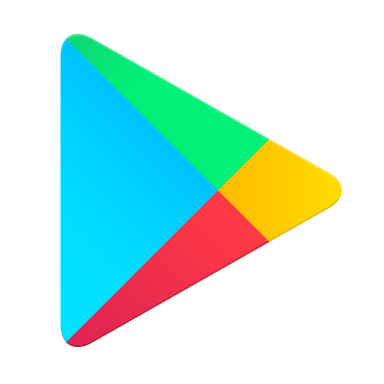Troubleshooting Initial Setup
The App has stuck during setup
If you get stuck during the setup process, follow these steps:
- Close the HomePass app. Make sure that you close it rather than merely exiting the app:
- For Android device users, tap the Recent apps button and swipe the Plume app to close it.
- For iOS device users, double-click the Home button and swipe the Plume app to close it.
- Restart the HomePass app and begin setup again.
My app is stuck on "Still looking for internet connection to Plume pod" screen
If the "Still looking for Internet connection to Plume pod..." screen pops up, it means that the HomePass App is not detecting an Internet signal on your gateway pod.
Here are the most common reasons for this issue:
The notification will automatically disappear once it detects your gateway pod, so you can continue with your setup.
Here are the most common reasons for this issue:
- No Internet is being provided through your JT Router.
Power cycle your JT Router. If you have recently rebooted your JT Router, re-establishing the Internet connection can take a while.
If your gateway pod is connected to another router or switch, verify that it is properly set up by reviewing our recommended setup. To confirm Internet availability, try to connect the pod directly to the JT Router. - Pod is not receiving any power.
Try to plug in the pod to another power outlet. The LED should turn on. - Pod does not power ON and may be defective.
Try another pod so you can continue with the setup. Contact JT Support to help diagnose your issue and facilitate the replacement of your defective pod. - Bluetooth on your device is OFF.
Be sure to turn ON Bluetooth on your phone. The Bluetooth option is often found in the Settings section of your device.
The notification will automatically disappear once it detects your gateway pod, so you can continue with your setup.